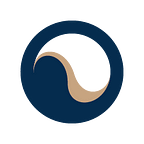KYC and Wallet Verification
A quick guide on how to verify both your Terra Land account and your Terra Station wallet to unlock the ability to purchase real estate via $UST on the platform.
KYC Step by Step
- Proceed to https://terraland.io/home
2. On the top right click on Sign Up (if you already have made an account skip to step 7).
3. Provide your email address, and a password containing at least one UPPER case character, lower case character, special symbol, and a digit. Click sign up.
4. Under Registration, provide the country of the Proof of Identity you will be using (usually a passport, drivers license, or an ID card). Fill out your address. Accept the Terms and Conditions. Click Sign up.
5. Proceed to your email and find the verification email from the TerraLand Team (check spam folder if you cannot find it). Click on the activation hyperlink (or copy the address into the address bar). You will be automatically sent to https://terraland.io/home
6. Click Log In on the top right of the screen. Use your email address and password created to log in.
7. On the left sidebar click on My Profile.
8. On the right side click on Verify your account.
9. Click on I accept all consents
10. Select the country of the Proof of Identity document you will be using.
11. Select the ID Type that will be using.
12. Choose to either use your mobile device for identity verification by clicking on show QR code (1), or click continue on this device (2) below to use your devices camera. The following process is similar in both instances.
13. Watch the quick video on how to take good photos of your ID such that it is easier to verify. When ready, click continue. You might have to give your device permission to use your camera, click allow.
14. Present your ID card to the camera to take a photo of your ID card, such that the face is fully visible, and all text is legible. Press take photo. Press continue. You may be prompted to take a photo of the reverse side of your ID too. In that case, take a photo of the back and then press continue.
15. Watch the quick video on how to take photos of your face to allow the KYC program to match that with the ID you have photo you have taken. Click continue when ready.
16. Present your face to the camera, ensuring it fully encompasses the oval shape. Follow instructions provided on the screen, and take a photo. When its taken, you will be instructed to move closer, and the oval on the screen will expand. This is a second photo that needs to be taken for the ID matching.
17. You will be next prompted to provide your phone number and email address for the purpose of verifying and pairing you to those accounts. Make sure you have access to both your phone number and email.
18. You will receive a code to your phone number, and a code to your email. Provide both codes to the website and click verify your code.
19. Once finished, the website will redirect you to your portal. Click on my profile. Your account may either show account verified or waiting verification. In the latter case you will have to simply wait for the verification process to complete.
To have full access to your account, you will need to connect and verify your Terra wallet.
Wallet Verification Step by Step
1. Start by logging into your account on https://terraland.io/home if you are not yet logged in.
2. Proceed by clicking Connect Wallet on the bottom left of the user portal.
3. Click on Terra Station Mobile
4. Scan the QR code on your Terra Station Mobile app, and click allow.
5. Once completed, your wallet should be connected. Where you previously saw Connect Wallet on the user portal, you should now see your wallet address.
6. Click on My profile.
7. Click Verify your wallet in the top right of the screen.
8. Click Add your Terra wallet.
9. Give your wallet a name, and provide your wallet address. This should be the address you would like to use throughout the Terra Land platform. Click Add wallet.
10. Click Verify my wallet. Make sure your Terra Station Mobile app is open, as you will need to accept in real time. Make sure you have some funds, as verification uses a minimal amount of $UST in the transaction (usually a few cents). This is just tax from the Terra Station’s side.
11. First, click sign on your Terra Station Mobile app. Afterwards, you need click allow. (If you receive an error code 40… on Terra Lands website, you will need to try again. Tip: Try to click allow once, and let the mobile app proceed, as it may be a bit slow.)
12. Once successful, the user portal should display a green check mark next to your wallet.
Please note that one user can only have one account on the platform associated with one Terra wallet address
And that all :)
If all steps above are completed, you are ready to purchase your first property via $UST :)